Rearranging views¶
The position of the Projects view in the Workbench window can be changed.
Click in the title bar of the Projects view and drag the view across the Workbench window. Do not release the mouse button yet.
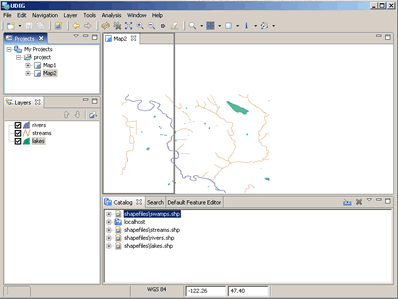
While still dragging the view around on top of the Workbench window, note that various drop cursors appear. These drop cursors (see previous section) indicate where the view will dock in relation to the view or editor area underneath the cursor when the mouse button is released. Notice also that a rectangular highlight is drawn that provides additional feedback on where the view will dock.
Dock the view in any position in the Workbench window, and view the results of this action.
Click and drag the view’s title bar to re-dock the view in another position in the Workbench window. Observe the results of this action.
Finally, drag the Project view over the Layers view. A stack cursor will be displayed. If the mouse button is released the Projects view will be stacked with the Layers view into a tabbed notebook.